 SECURE LOG IN: OKTA VERIFY FOR ANDROID |
|---|
|
Partners HealthCare uses Secure Log In, a secure technology to log in to web-based applications when not connected to the Partners network |
| Video Walkthrough - OKTA VERIFY for Android | |
| OKTA VERIFY | |
|
Okta Verify allows you to verify your identity by an app on your mobile device instead of SMS text or voice call. It�s convenient and doesn�t require you to type any code or numbers! Many applications use this technology when you try to access them when you are not connected to the Partners network. Applications include: � PeopleSoft � VPN � HealthStream � Office 365 Although it can be used anytime, it is ideal to use when working: � Internationally or while travelling � In areas with limited or no internet service or poor cell phone coverage |
|
| BEFORE YOU BEGIN | |
| Okta Verify is available to MobileIron users. MobileIron is software that provides easy access to corporate resources from mobile devices. If you are not currently enrolled in MobileIron, open a ticket with the IS Service Desk. | |
| SET UP INSTRUCTIONS | |
| Log in to your computer and have your mobile device nearby. | |
| Step 1: Setup Okta Verify on a laptop or desktop. | |
|
a. Log in to https://myprofile.partners.org b. Click Update my Phone Verification. c. Next to OKTA verify, click Setup Note: A QR code displays on screen.  |
|
| Update my Phone Verification. | |
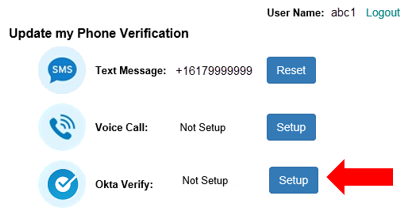 |
|
| Step 2: Install the App on a Mobile Device. | |
|
a. Open MobileIron and tap App Catalog. . � Under Featured Apps, select Okta Verify. Click Install. � Once installed, close MobileIron. b. Open the Okta Verify app and then press the + sign. Note: Do not click the Add Account button. c. Use your mobile device to scan the QR code displayed on your computer screen. d. Once scanned, close the Okta Verify app. Setup is complete. |
|
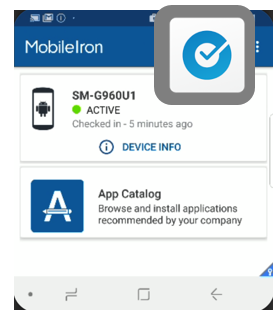
|
| USING OKTA VERIFY | ||
| When you are not connected to the Partners network and log in to a Partners application, use Okta Verify to verify your identity. | ||
| 1. On your computer, open a web browser and navigate to the application�s web address (i.e. peoplesoftportal.partners.org). |
||
| 2. Open the Okta Verify app on your mobile device. | ||
| 3. At the Secure Log In screen, enter Partners User Name and Password | ||
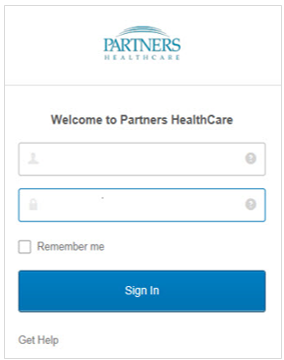 |
||
| 4. Use the drop-down arrow to select Okta Verify. Click Send Push. | ||
 |
||
| 5. Tap Approve on your Mobile Device. | ||
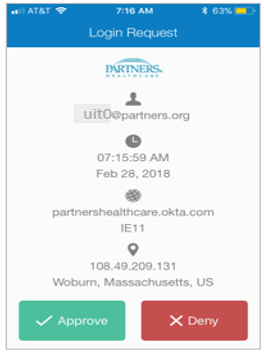 |
||
| ABOUT THE SCROLLING CODE | ||
| The app always displays a scrolling circle with a verification code that changes. The code can be used for backup if the Approve button doesn�t display on your mobile device. Before entering the code: � Make sure the app is open on your device. � Try clicking Send Push again as the app may have timed out. You have 60 seconds to push approve on your phone before the Approve button resets. |
||
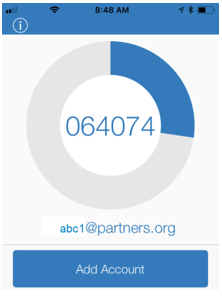 |
|
NEED HELP? Contact the IS Service Desk. View phone numbers or open a ticket at www.partners.org/servicedesk 
© 2018 Partners HealthCare. All rights reserved. |